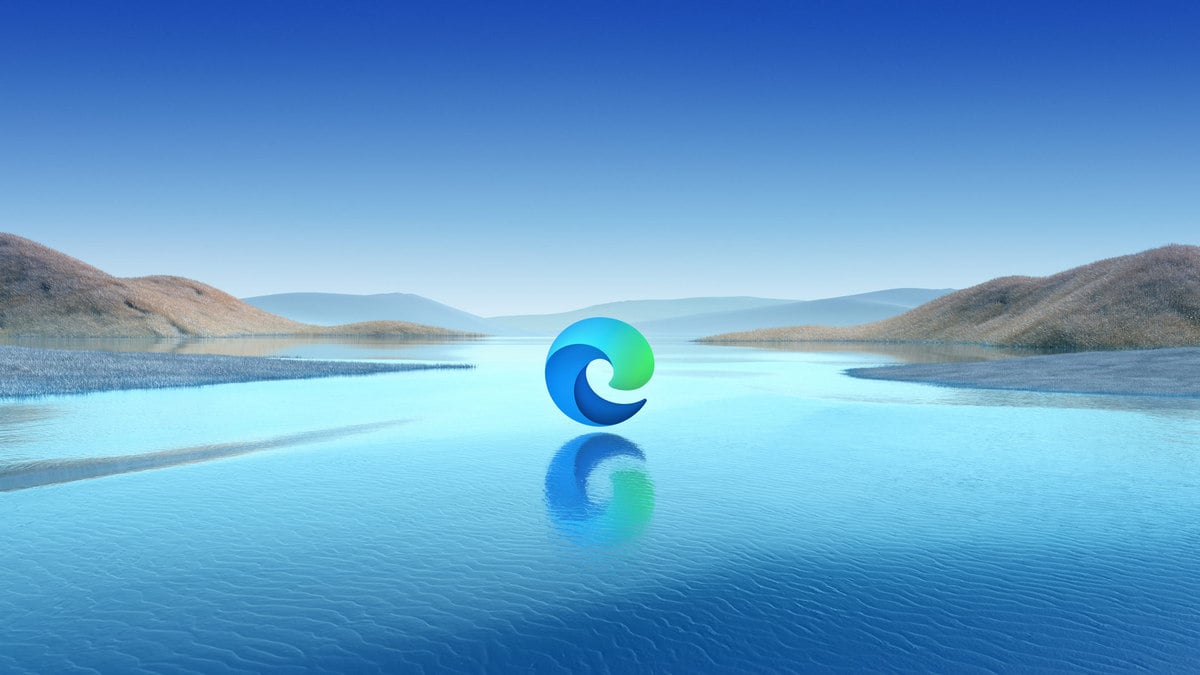Microsoft Edge has introduced a Kids Mode on the browser. Designed to offer Web browsing in a child-friendly, customisable manner, the new Kids Mode is currently only being rolled out to US English on Windows and macOS. Apart from that, Microsoft Edge has also rolled out adaptive notification requests that studies crowdsourced data to stop showing notification requests from websites that other users don’t prefer to see. This new notification-filtering feature has been rolled out to all users in Microsoft Edge 88 Stable.
Microsoft Edge Kids Mode features
Announcing the new feature on its product support blog page, Microsoft detailed what an user can expect from its Kids Mode on Edge. For starters, the new mode adds several “safety guardrails” in place that ensures a harmless Web browsing experience for children.
The Kids Mode sets the Bing SafeSearch to ‘strict’ by default. It also brings custom browser themes, kid-friendly content, and requires a password to exit. Interestingly, Microsoft Edge users don’t need to have a child account or profile to access Kids Mode.
Follow these simple steps to enable Kids Mode on Microsoft Edge:
-
Click on the profile icon from the top left corner of the search bar and select Browse in Kids Mode. Note that you don’t need to be signed in to your profile to access this option. However, signing in will allow the Kids Mode settings to sync across all your devices.
-
Choose the appropriate age from the options of 5-8 years and 9 and older. This should open up the Kids Mode on your browser.
-
To exit, click on Kids Mode icon from the top of the browser (looks like a purple alien emoji).
-
Select Exit Kids Mode Window.
-
Enter your password and other credentials to exit.
You can further tinker around with the settings by going to Settings and More > Settings > Family. You can manage allowed sites and enable more family-friendly features here.
Microsoft Edge adaptive notification requests feature: How it works
Microsoft detailed the process of how the adaptive notification requests feature work on Edge via a blog post. Back in July last year, Microsoft introduced quiet notification requests in Edge 84. This helped in reducing how prominently notification requests would show up. “After we rolled out quiet requests, we found that user reports about undesired notifications were largely mitigated,” the company said. “At the same time, we saw that fewer users were accepting notifications on popular websites with previously high acceptance rates, and we started to hear feedback from users that they couldn’t find how to enable notifications for their favourite sites or didn’t understand why they no longer received notifications from their favourite sites.”
To offer a balanced solution to this issue, Microsoft developed the adaptive notification requests to maximise the value of notifications while reducing annoying pop-ups at the same time. To do this, Microsoft studied how users were responding to notification by developing a score system to determine which sites’ notifications yielded a negative response and which ones got a positive signal from users. Microsoft said that it would continue studying regularly-updated data to automatically show users pop-up notification requests from sites that other users deem noteworthy and block others.
Microsoft says that it has rolled out this new experience to all users on Microsoft Edge 88 Stable, following results from users on Beta, Canary, and Dev channels.
Does WhatsApp’s new privacy policy spell the end for your privacy? We discussed this on Orbital, our weekly technology podcast, which you can subscribe to via Apple Podcasts, Google Podcasts, or RSS, download the episode, or just hit the play button below.