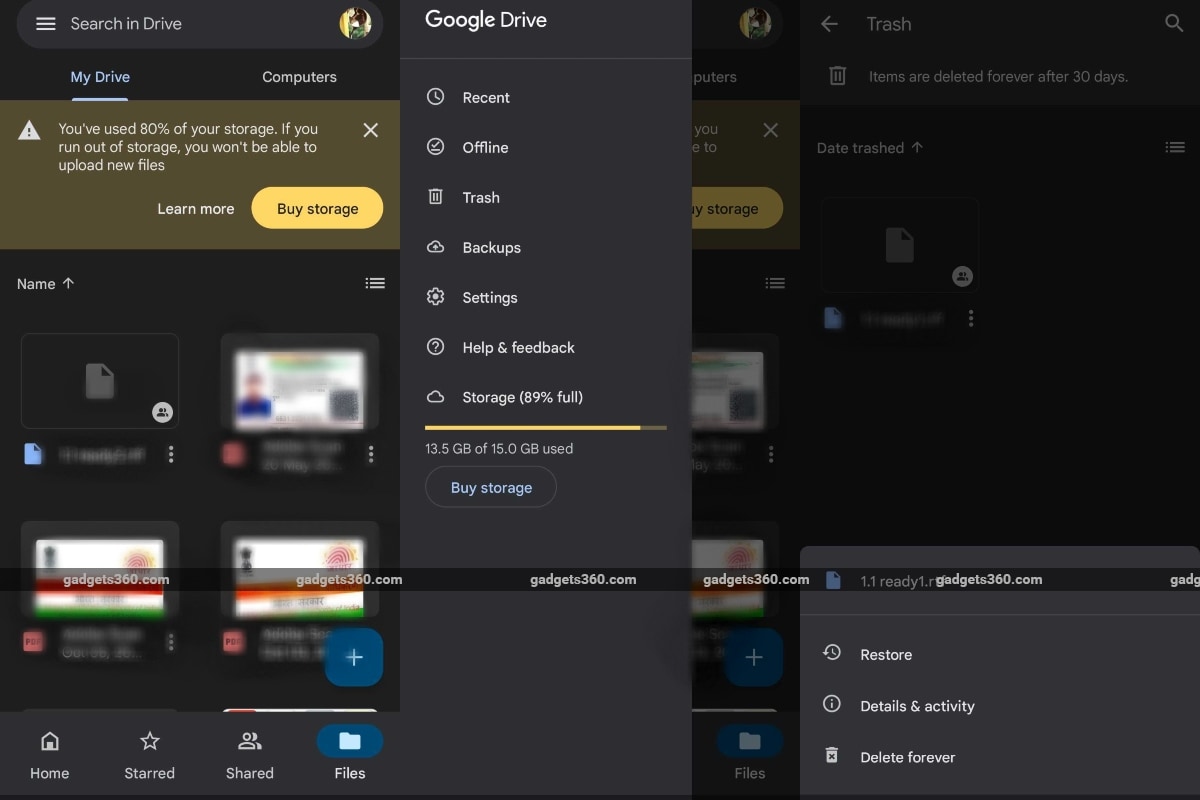Google Drive stocks and organises your content in the cloud to access it at any time. If a user has deleted any file from Google Drive by mistake, there are methods to recover it from the trash folder. The file will stay in the trash folder for 30 days before being automatically deleted. If you remove a shared file from Google Drive, others can view it until you permanently delete the file. Once the file is out of trash, there is no way to recover it again.
For those unaware, Google offers 15GB of storage for free in the cloud, after which users need to buy paid storage through Google One plans. The Basic plan offers 100GB cloud storage for Rs. 130 per month. There is also a Standard plan that offers 200GB of storage for Rs. 210 per month and a Premium plan offers 2TB cloud storage for Rs. 650 per month. These Google One memberships support family sharing as well.
How to recover deleted files from Google Drive
Users can recover files on Google Drive using an Android phone, iPhone, iPad, or the desktop browser. The steps for all the three platforms are more or less similar. As mentioned, deleted files are kept in the trash folder for a month before getting permanently erased. If you change your mind about deleting a particular file, you can restore it easily from trash within 30 days of deleting it. Also, it is worth noting that you can only restore a file if you are the owner of the file. If you’re not the owner of the file, you will need to contact the owner to have them restore it. Follow the steps mentioned below to recover deleted files from Google Drive.
-
Go to the Google Drive app on mobile, click on Trash.
-
You can sort your trashed files by trashed date to find the oldest or newest files trashed.
-
Click on the three dots icon below the file you want to recover or right-click the file you’d like to recover.
-
Click on Restore.
-
Your file should be restored into the same place it was removed from.
For the latest tech news and reviews, follow Gadgets 360 on Twitter, Facebook, and Google News. For the latest videos on gadgets and tech, subscribe to our YouTube channel.