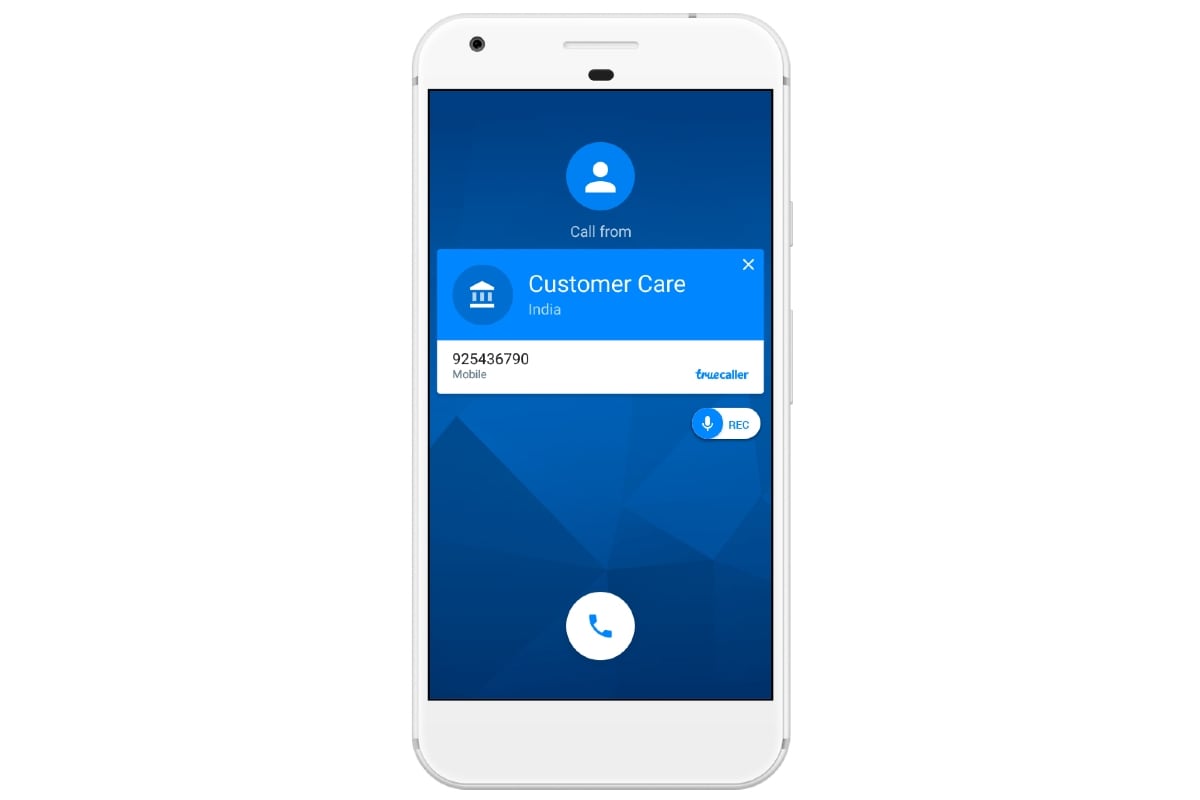Call recording on Android phones can now be done using Truecaller. The caller ID app has introduced a native call recording feature to let users record both incoming and outgoing calls on their devices. Truecaller stores call recordings in your phone storage. Since the recordings are stored offline, you can listen to them at any time — even when you don’t have active Internet access. You can also share your call recordings with any of your contacts.
Truecaller first introduced call recording via its app back in 2018, but that feature was researched for paid subscribers. But the company has now started rolling out the feature for all its users.
Gaurav Jain, who heads the Calling division at Truecaller, told Gadgets 360 that the new call recording feature is now available on devices running Android 5.1 and newer. The feature is available for 100 percent of the users on the latest public beta version of the app and for five percent users on stable versions. The company aims to roll out the call recording feature to 100 percent of Truecaller users globally in the next two to three weeks and says that it will be available across all Android versions including the latest Android 12.
Before getting started with the steps on how you can record calls using Truecaller on your Android device, it is important to note that you must obtain consent or inform the person on the call before recording. Call recordings are also not legal in some countries. So, you should check with your local laws before proceeding with the following details.
How to record calls using Truecaller for Android
Truecaller is currently rolling out the new call recording feature for devices to let you record calls on Android, without using any additional apps. The rollout is currently in phases and may take some time to reach your device. Having said that, if the feature is available on your Android phone, you can follow the below steps.
-
Grant the accessibility permission to Truecaller Call Recording by going to Settings > Accessibility on your device.
-
Now, tap the record button from the Caller ID screen when you receive or make a new call to record its audio.
If you want to disable the call recording feature, go to the side menu by pressing the hamburger button from the top-left corner of the Truecaller app, tap Call Recordings, and then turn off the ‘Call recording’ option.
It is worth noting here that Truecaller saves the recorded calls on your phone storage. This means that you can access your previous call recordings in the future without needing an Internet connection.
You can access the calls you recorded in the past by going to the Call Recordings setting on the Truecaller app. You can also share them with your contacts or save them on Google Drive. Call recording files are also manually accessible through the default file manager app on your phone.
For the latest tech news and reviews, follow Gadgets 360 on Twitter, Facebook, and Google News. For the latest videos on gadgets and tech, subscribe to our YouTube channel.